Performing a Data Integrity Check on AhsayOBM
Perform a Data Integrity Check
-
Go to the Data Integrity Check tab in the "Utilities" menu.
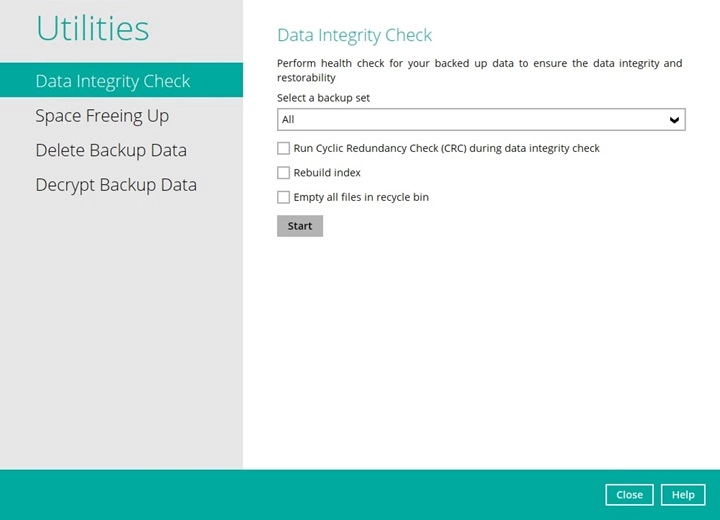
-
Click the drop-down button to select a backup set.

-
Click the drop-down button to select a backup destination.
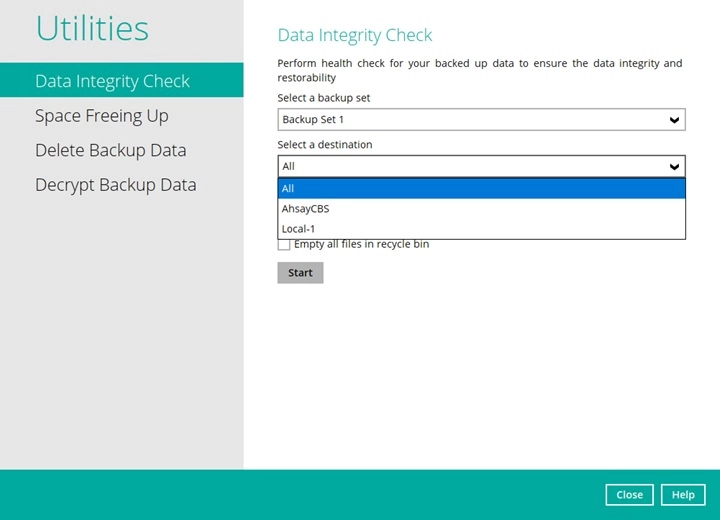
- Click the Start button to begin the Data Integrity Check.
-
Provide the passcode for 2FA.
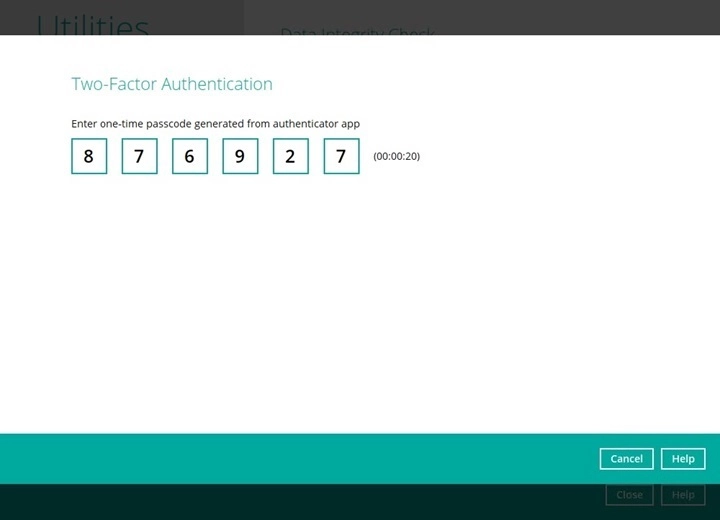 The passcode will only be required if the backup user account is setup with 2FA. Otherwise, proceed to the next step.
The passcode will only be required if the backup user account is setup with 2FA. Otherwise, proceed to the next step. -
The Data Integrity Check will start running on the selected backup set(s) and backup destination(s).
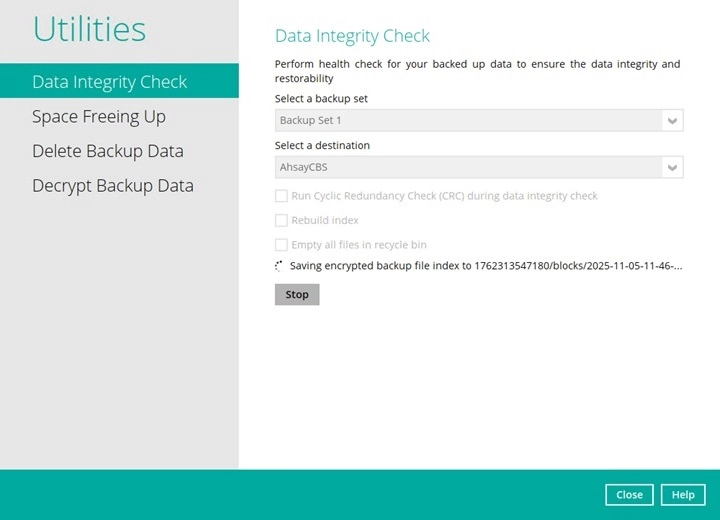
-
Once the Data Integrity Check job is completed, click the View log button to check the detailed DIC log.
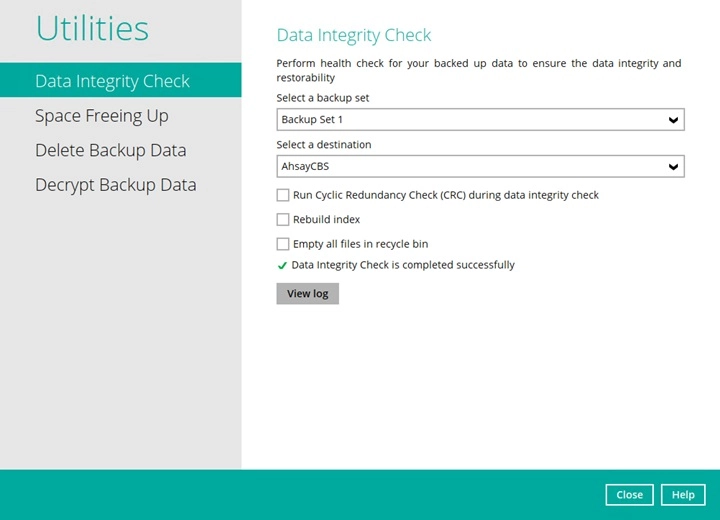
The detailed log of Data Integrity Check process will be displayed.
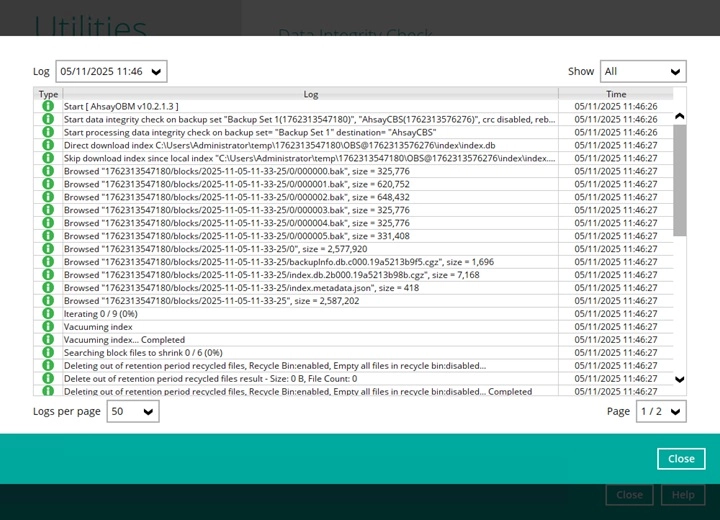
The following options can be used for further viewing of the detailed DIC log:
- Log filter
- Show filter
- Logs per page
- Page
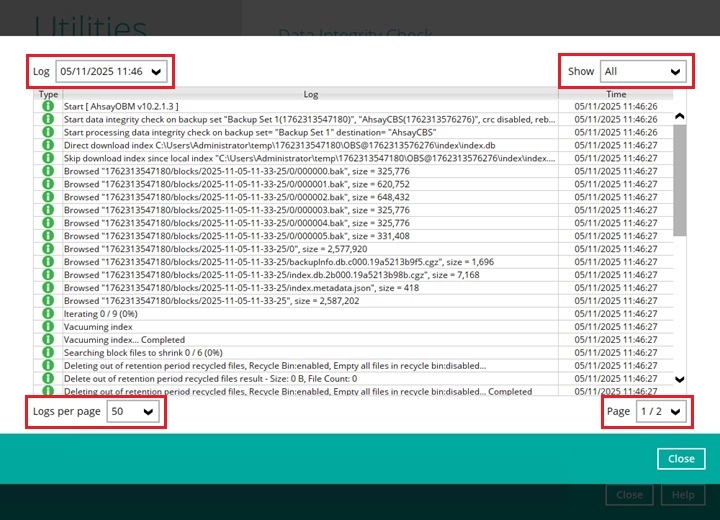
Settings Screenshot Function Log filter This option is used to display the available logs of the Data Integrity Check jobs. Show filter This option is used to sort the Data Integrity Check log by its status (i.e., All Information, Warning, and Error). Logs per page This option allows user to choose the displayed number of logs per page. Page This option allows user to navigate the logs to the next page(s). If the backup destination used for storing the backup set is an immutable destination, then the backup user account must be setup with 2FA in order to delete corrupted data blocks. If the backup user account does not have 2FA, DIC will proceed but there will be a warning in the logs since deleting of corrupted data blocks will not be allowed.
Data Integrity Check Completed with Errors
The following screenshot is an example of a Data Integrity Check completed with error(s). A Data Integrity Check is run on a backup set with an active backup job running which resulted in the Data Integrity Check to stop with error(s).
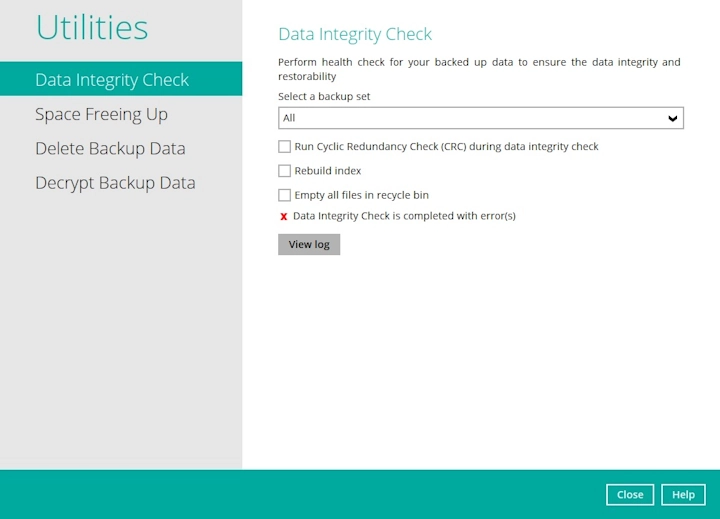
Clicking the View log button will display the details of the Data Integrity Check job error(s).
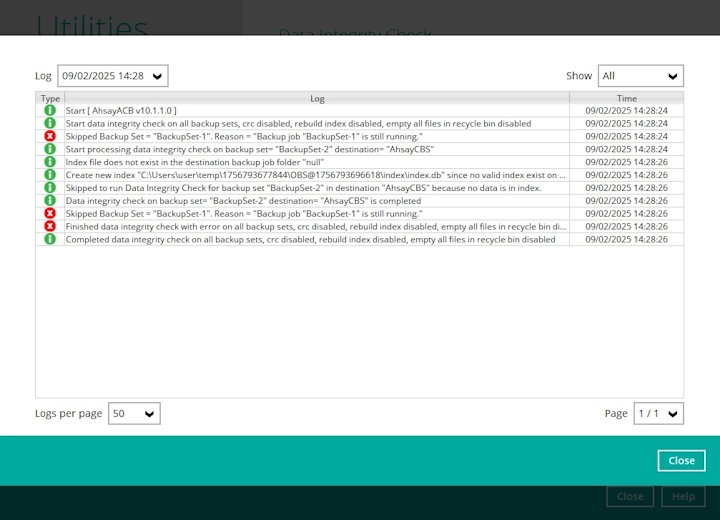
Data Integrity Check Result
There are two possible outcomes after the completion of a Data Integrity Check:
- Data Integrity Check is completed successfully with no data corruption or index-related issues detected.
- Corrupted data (e.g., index files, checksum files and/or broken data blocks) has been detected.
The screenshot below shows an example of a data integrity check log with NO data corruption or index-related issues detected.
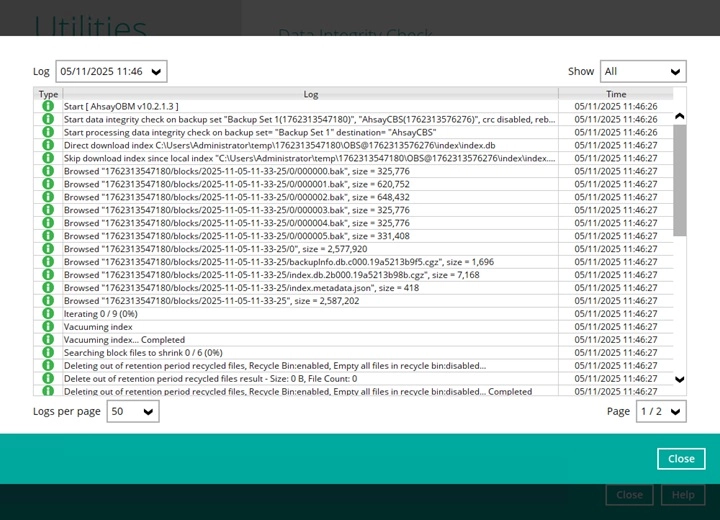
If any index-related error(s) or data corrupted item(s) is found, the (TEST MODE) confirmation screen will be displayed.
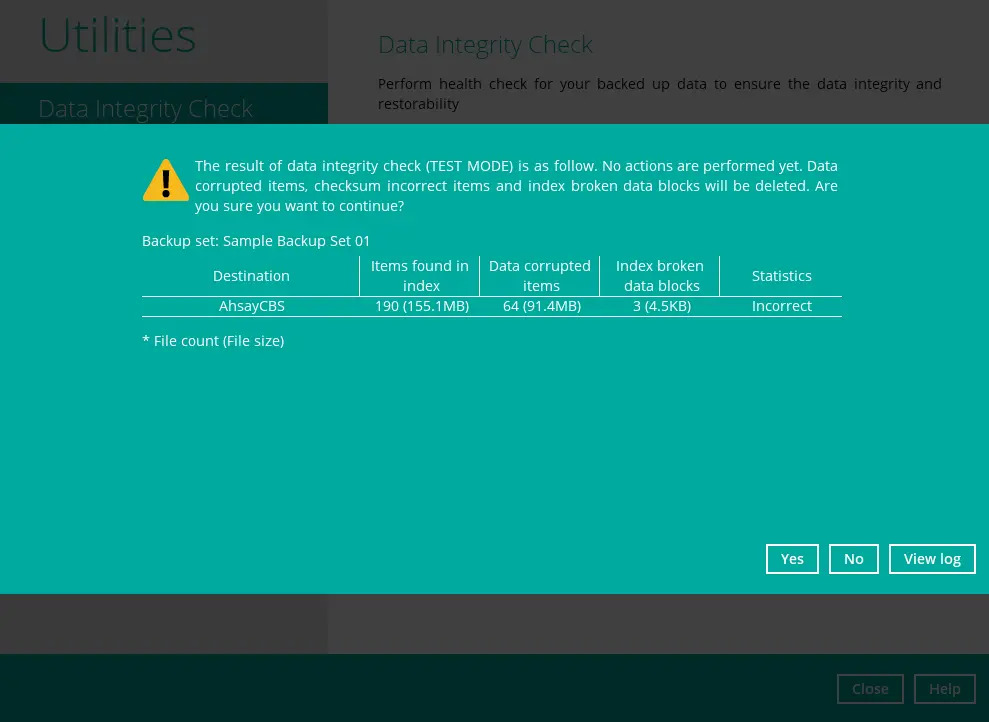
This is to inform the user of the following details:
- Backup set that contains an error
- Backup Destination
- Items found in index
- Data corrupted items
- Index broken data blocks
- Statistics (i.e. Correct or Incorrect)
Test Mode Confirmation
The (TEST MODE) confirmation screen will ONLY appear if either of the criteria below matches the backup data during the Data Integrity Check process:
- deleted number of backup files is over 1,000
- deleted number of backup file size is over 512 MB (in total)
- deleted number of backup files is over 10% of the total backup files
Otherwise, the Data Integrity Check job will automatically take corrective actions.
There are three (3) options on the (TEST MODE) confirmation screen:
Option Screenshot Function Yes 
Corrupted data (e.g. index files, checksum files and/or broken data blocks) will be deleted and storage statistics will be updated.
No 
No action(s) will be taken and a message will prompt.
View log 
The detailed log of the Data Integrity Check process will be displayed.
Clicking No will display the following screen:
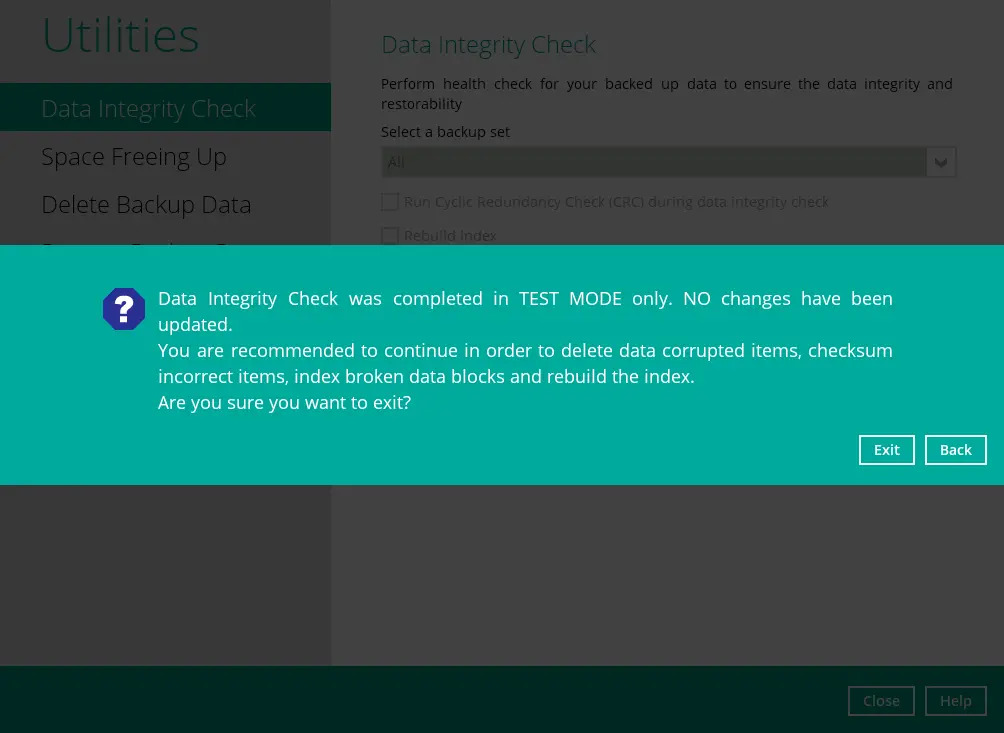
If the Exit button is clicked, the data integrity check result will be discarded.
If the Back button is clicked, it will go back to the (TEST MODE) confirmation screen.
It is strongly recommended to apply corrective actions when the (TEST MODE) confirmation screen pops up (clicking the Yes button). This is to ensure that the remaining corrupted file(s) will be removed from the backup destination(s), therefore on the next backup job, these files are backed up again if they are still present on the client machine. However, if the corrupted files are in Retention Area, then they will not be backed up again as the source file has already been deleted from the client machine.
If the DIC detects data blocks (.bak files) in the backup destination(s) that do not have related index entries, then these physical data blocks will be automatically removed from the backup destination(s) without the (TEST MODE) prompt.
Aside from viewing the Data Integrity Check logs directly on AhsayOBM client, they can also be viewed on the file system of the AhsayOBM client machine. The DIC logs are located in the following directory:
-
on Windows, it is in:
%UserProfile%\.obm\system\IntegrityCheck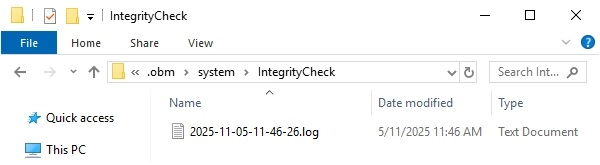
-
on Linux GUI it is in:
$UserProfile/.obm/system/IntegrityCheck -
on macOS it is in:
$UserProfile/.obm/system/IntegrityCheck

 AhsayCBS
AhsayCBS