[v9] Create a Microsoft 365 Backup Set on AhsayACB
The screenshots used for this guide are based on Windows and will include screenshots for macOS when applicable.
Creating a Microsoft m365 Backup Set
-
Log in to AhsayACB.
For instructions on how to do this, please refer to the AhsayACB Login Guide.
-
In the AhsayACB main interface, click Backup Sets.
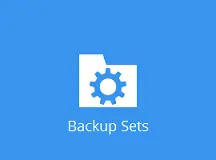
-
Click the + icon next to "Add new backup set".
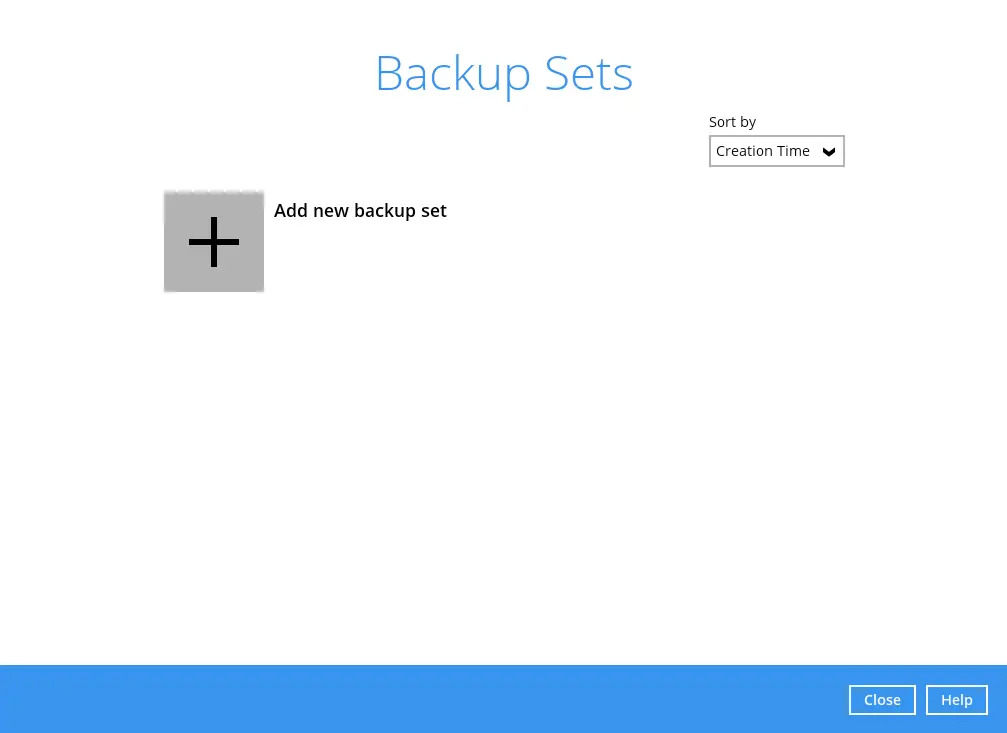
-
Enter a "Name" for your backup set and select Microsoft m365 Backup as the "Backup set type". Select the "Region". Tick the Access the Internet through proxy checkbox if needed. Click the Test button.
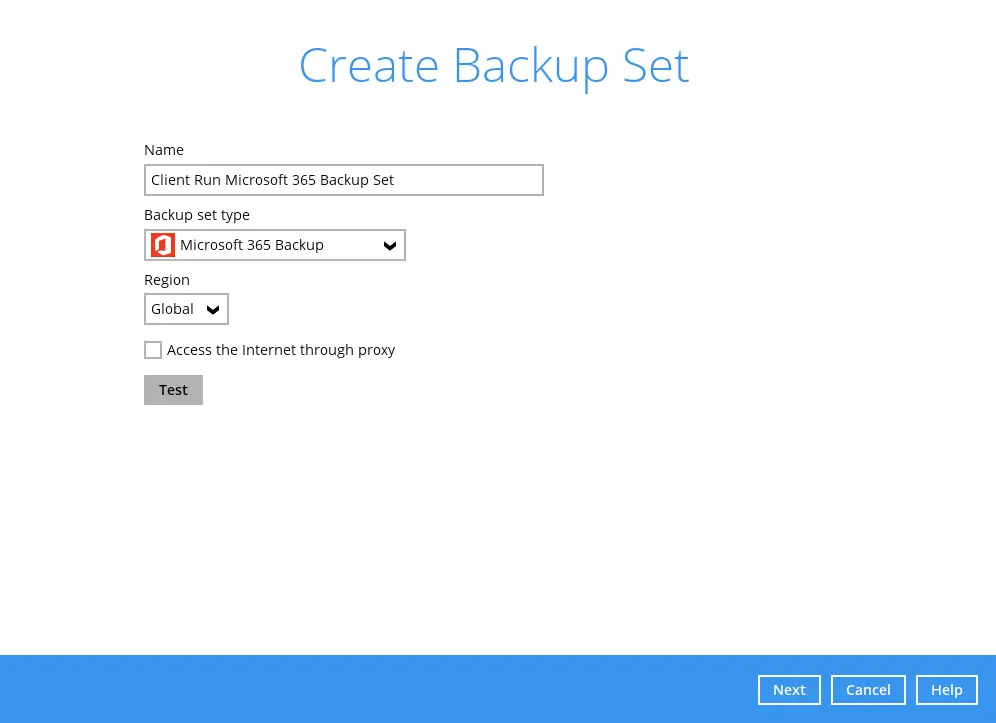
-
Click Authorize to start the authentication process.

Sign in to your Microsoft account.
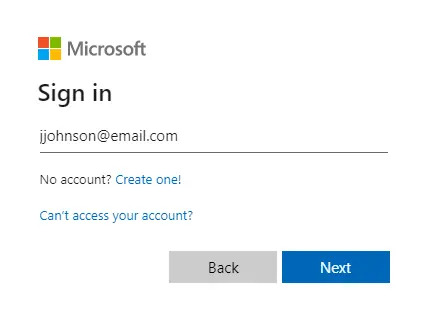
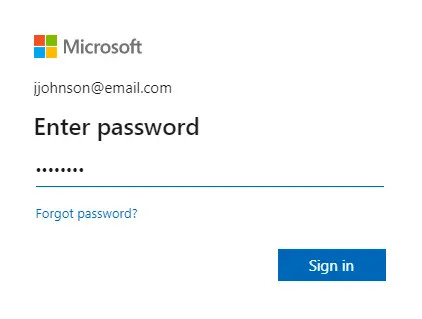
If MFA is enforced for the Microsoft m365 user account used to authenticate the backup set, select either Text or Call to verify your identity.
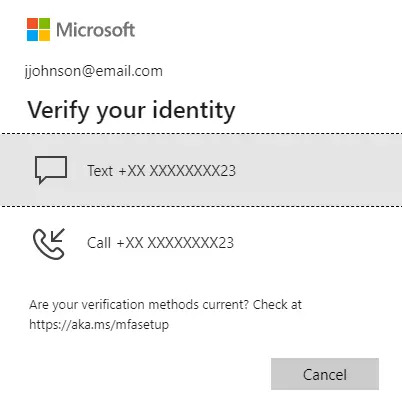
If Call was selected, answer the call and follow the instructions to complete verification.
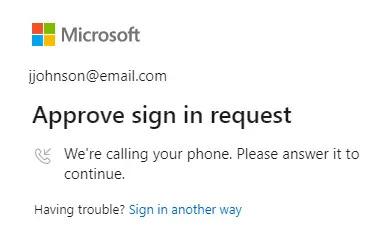
If Text was selected, enter the code and click Verify.
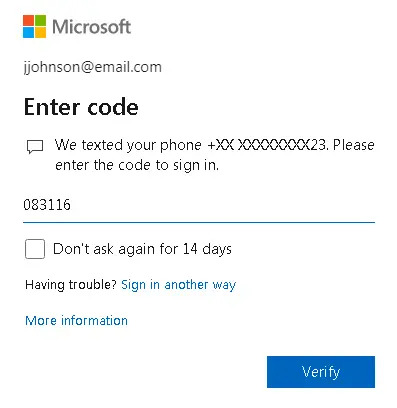
Verification is only required if the MFA status of a Microsoft m365 account is enforced.
Verification is only required if the MFA status of a Microsoft m365 account is enforced.
Copy the authorization code.
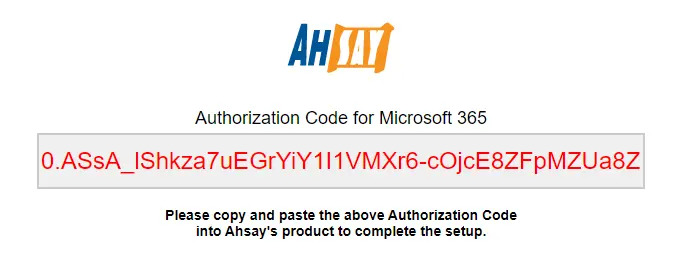
Go back to AhsayACB and paste the authorization code. Click OK to proceed.
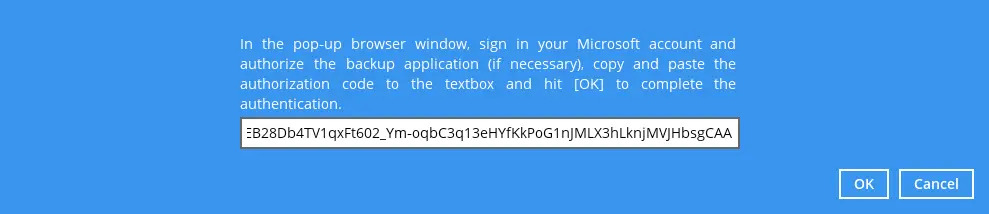
"Test completed successfully" shows when the validation is successful.
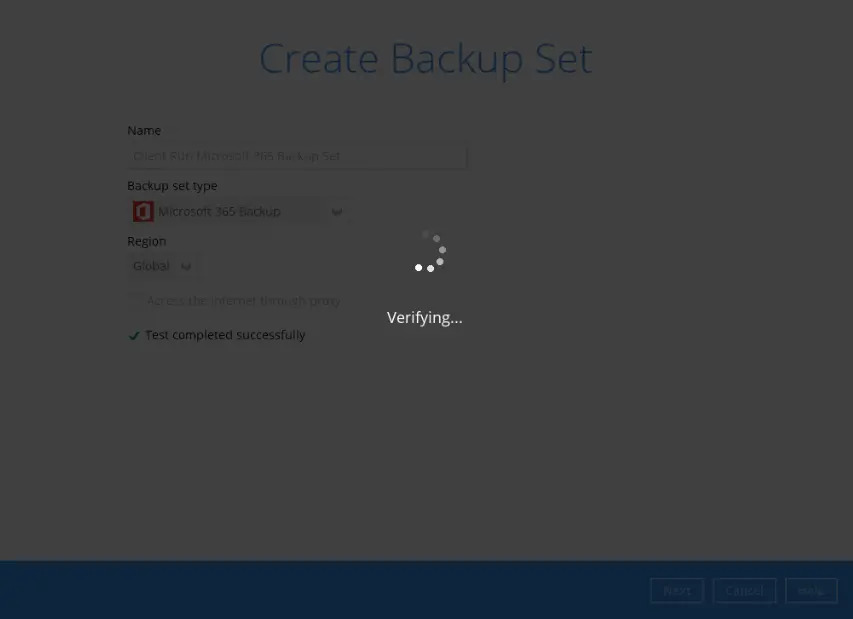
In the "Backup Source" menu, select the items and folders for backup. This will be the backup source choices when business account is used for authentication.
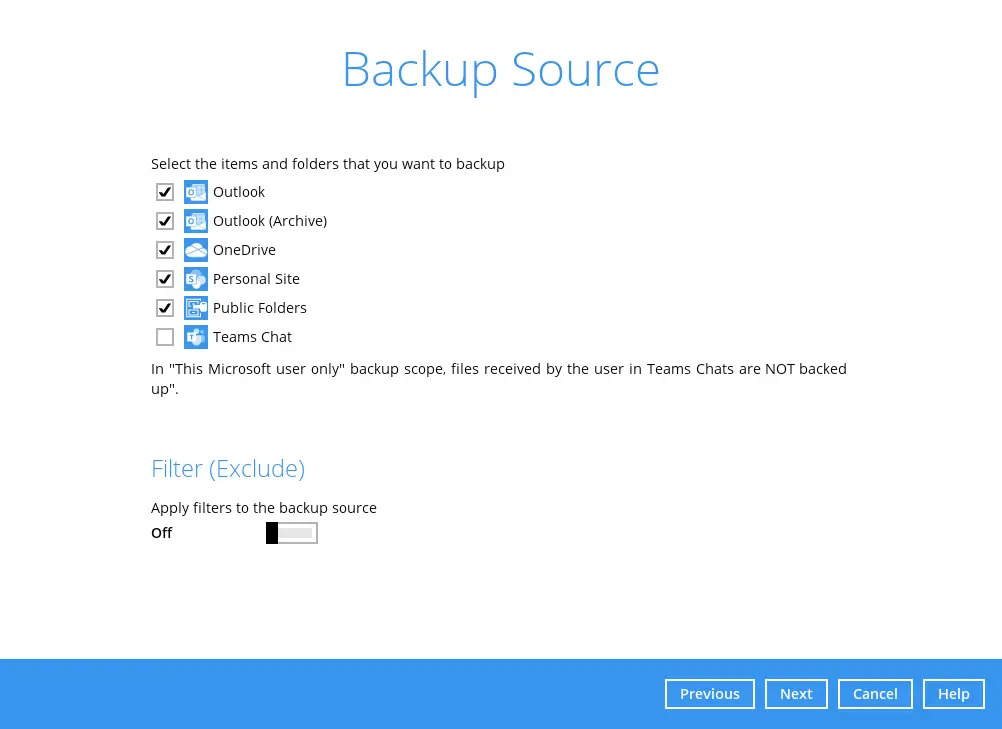
This message will be displayed if OneDrive is not selected but Teams Chat is selected.

While this will be the backup source choices if a personal account is used for authentication.
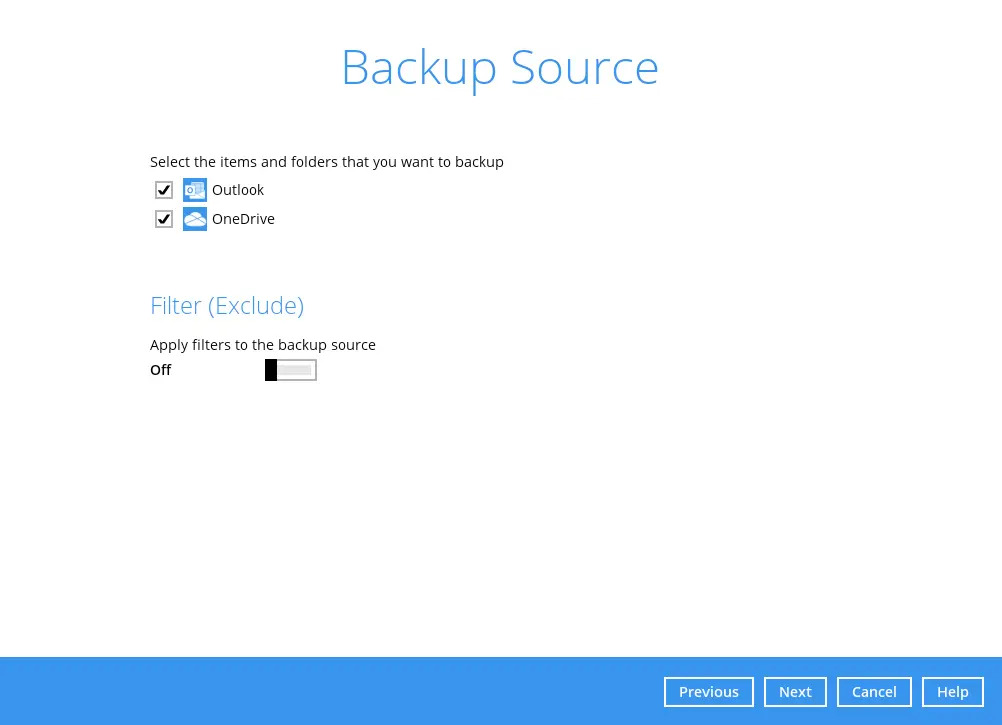
For newly created backup set, a prompt requiring to grant additional permission will be displayed after completing the account testing successfully. This is needed to be done only once for the personal account used if it still does not have the necessary permissions. Click Continue to consent to grant additional permissions.
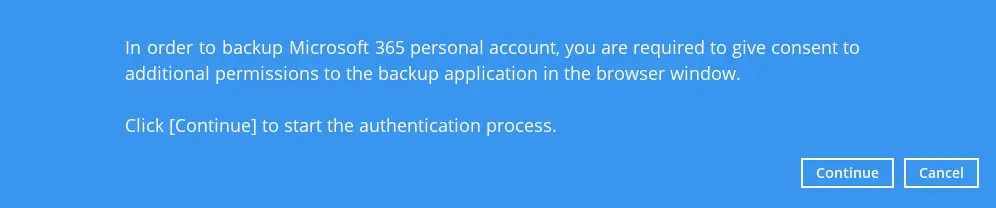
-
To exclude folders from your backup, use the exclude filter. Enable “Filter (Exclude)” by sliding the on/off button to turn on this feature. Click the + button to specify the criteria that will be used to exclude the folder.
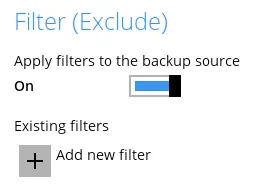
In the “New Backup Filter (Exclude)” window, specify the following:
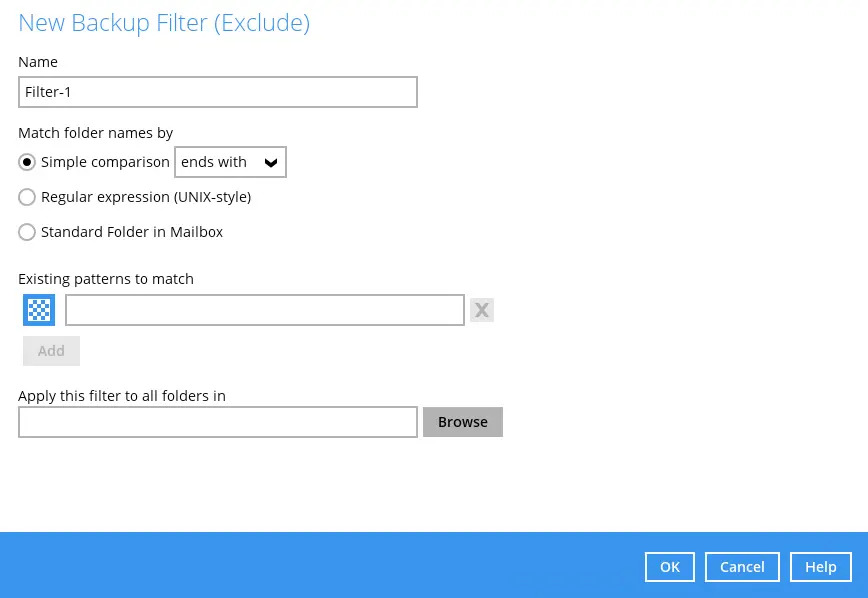
-
Name – name of the filter
-
Match folder names by – how the pattern will be compared, if by:
-
Simple comparison – there are three choices:
starts with, folders that begin with the pattern will be selected
contains, folders that contain the pattern will be selected
ends with, folders that ends with the pattern will be selected
-
Regular expression (UNIX-style) or
-
Standard Folder in Mailbox – select from the following folders:
Inbox
Drafts
Sent Items
Deleted Items
Outbox
Junk Email
Contacts
Calendar
Tasks
Notes
Sync Issues
Search Folders
Journals
RSS Feeds
Archive Deleted Items
-
-
Existing patterns to match – the pattern that will be used. Click the Add button to add another pattern. Keep doing this until all the patterns have been added.
Existing patterns to match is only available for Simple comparison and Regular expression.
Apply this filter to all folder in
- where the filter will be applied. Click the Browse button to select where the filter will be applied. Click + or - to expand or collapse the tree, tick the checkbox where you want the filter to be applied. Click OK once done with the selection.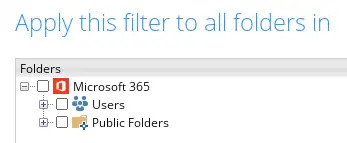
Click Next to continue.
-
In the “Schedule” menu, configure a backup schedule for backup job to run automatically at your specified time interval. For details on how to create or configure a Backup Schedule, refer to the Overview section.
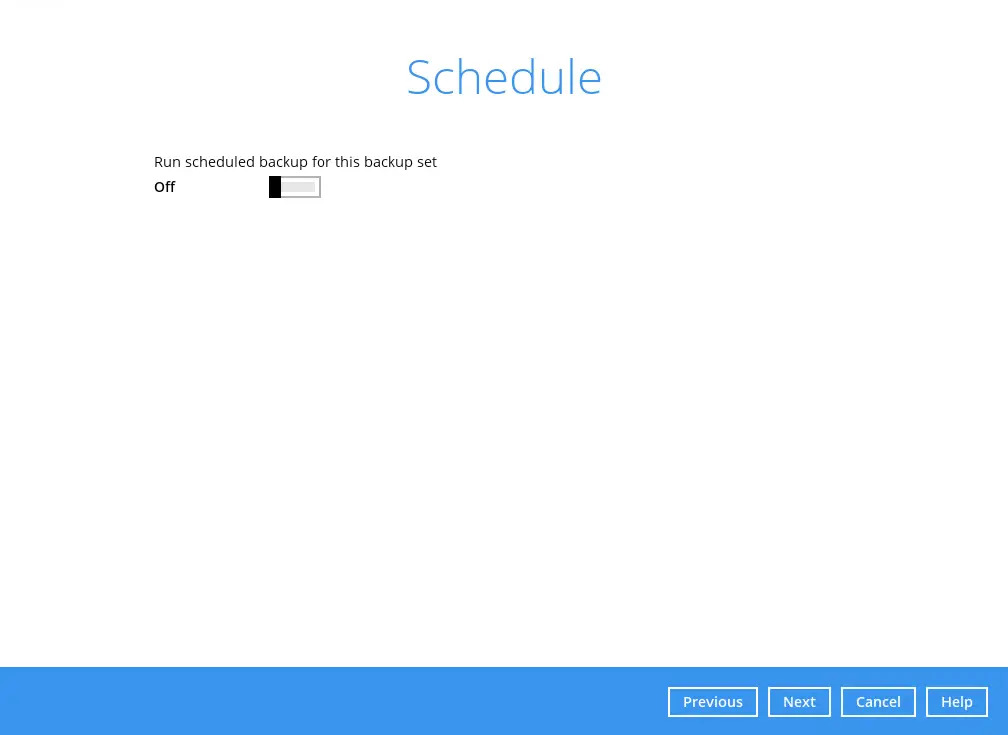
-
In the "Destination" menu, select a backup destination where the backup data will be stored.
Click the "+" icon next to "Add new storage destination / destination pool".
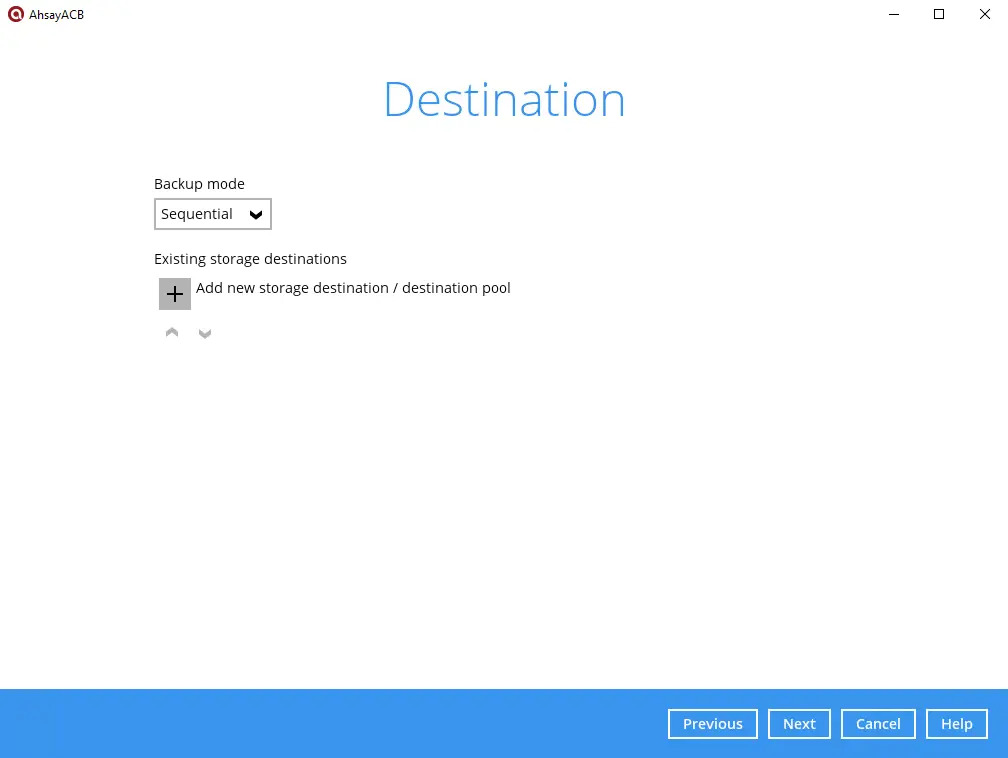
For more details on Backup Destination, refer to the following Wiki article for details.
-
Select the storage destination.
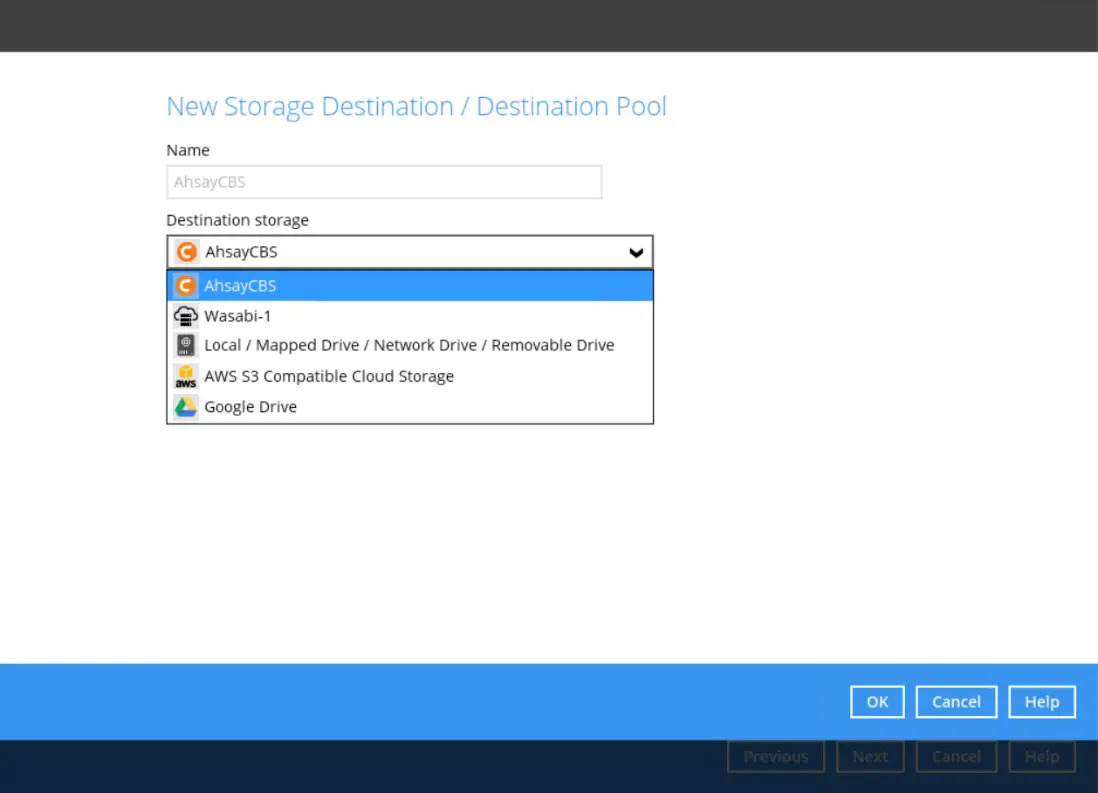
You can choose a storage combination of the Local / Mapped Drive / Removable Drive or Cloud storage. Click OK to proceed when you are done with the settings.
-
If you have chosen the Local / Mapped Drive / Network Drive / Removable Drive option, click Change to browse to a directory path where the backup data will be stored.
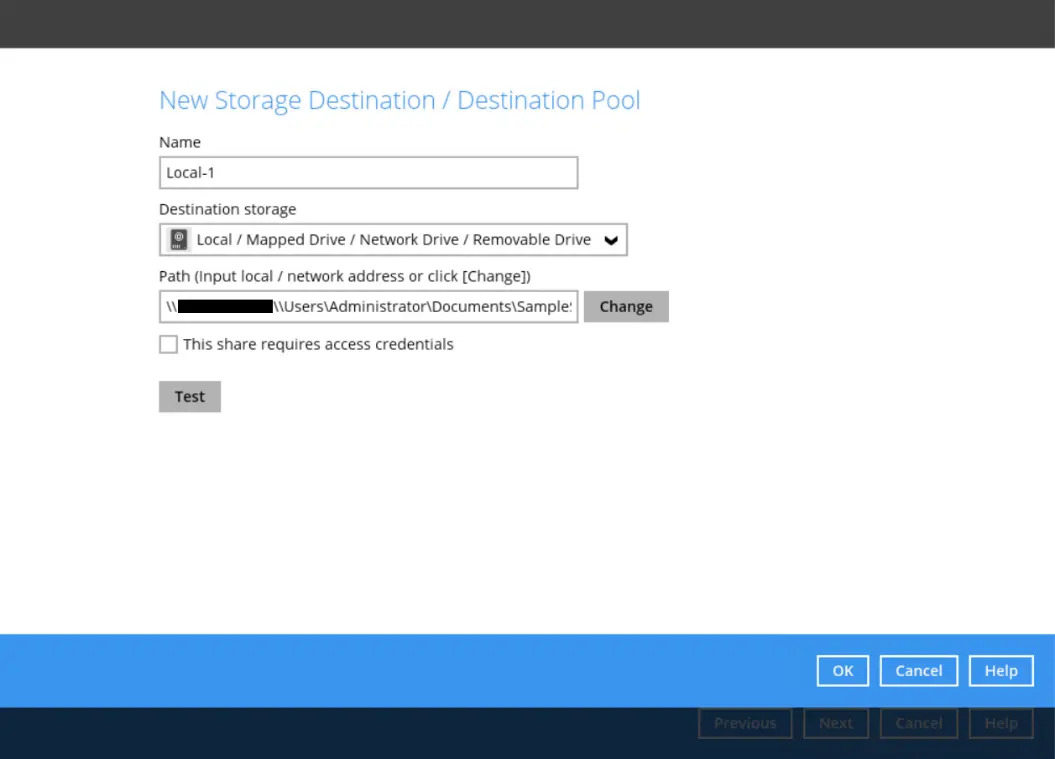
If the This share requires access credentials checkbox is ticked, enter the username and password.
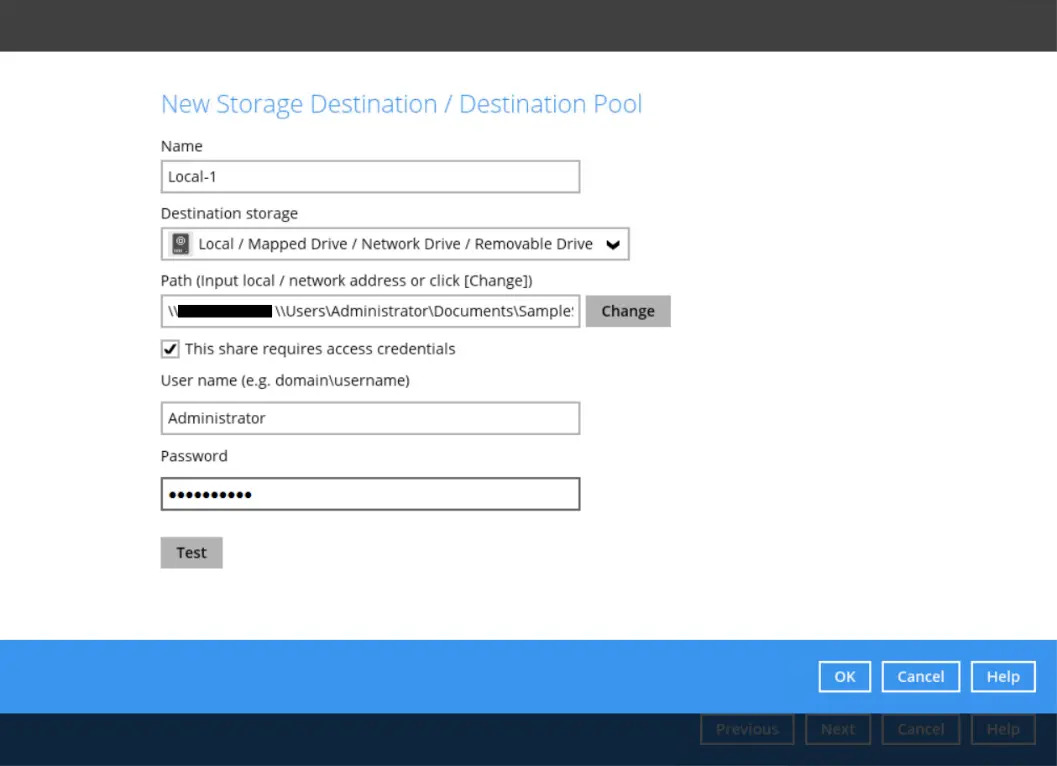
Click Test to validate the path.
"Test completed successfully" shall be shown when the validation is done.
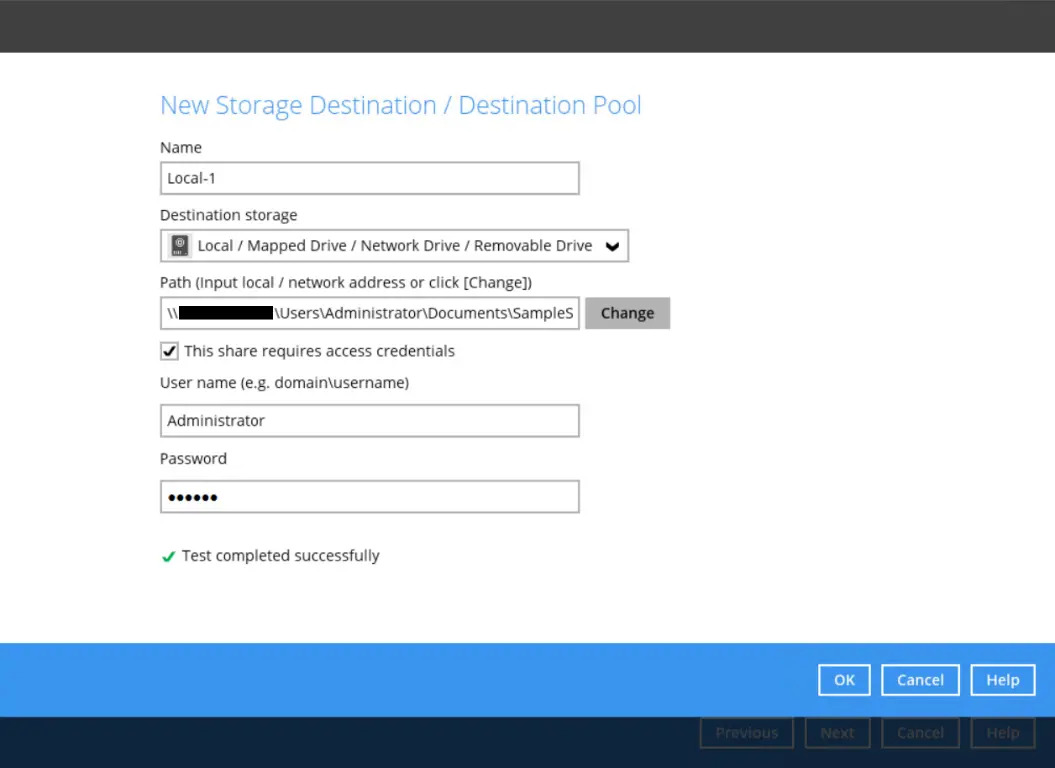
If you have chosen a Cloud Storage option, in this case Google Drive, click Test to log in to the corresponding cloud storage service. Other Cloud Storage options will require you to input the correct details for proper setup.
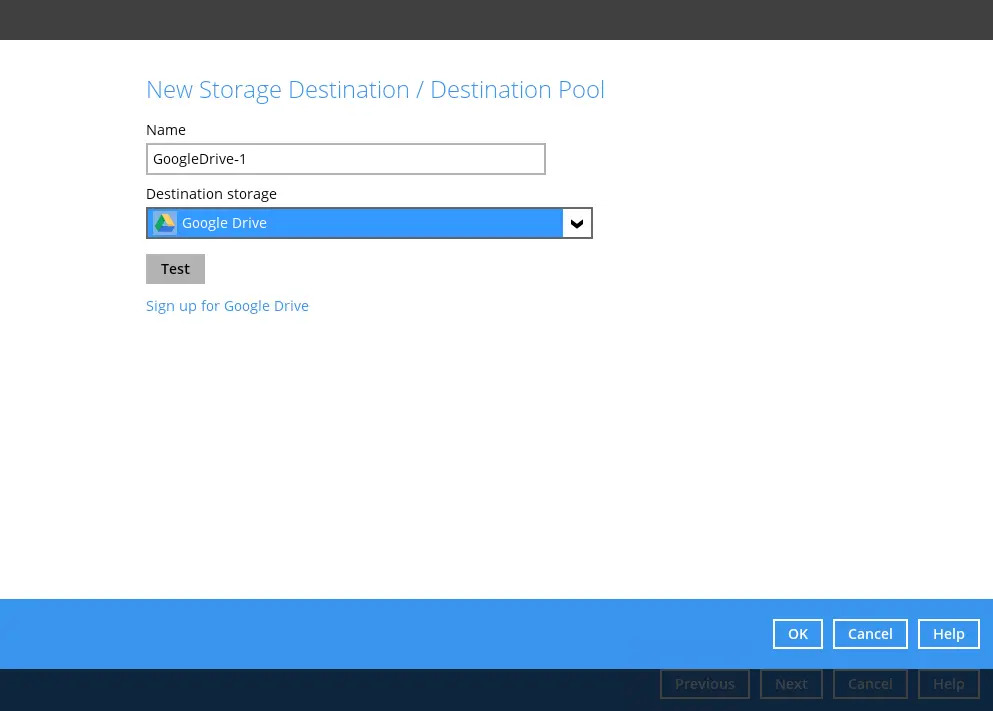
You can add multiple storage destinations. The backup data will be uploaded to all the destinations you have selected in the order you added them. Press the up and down icons to alter the order. Click Next to proceed when you are done with the selection.
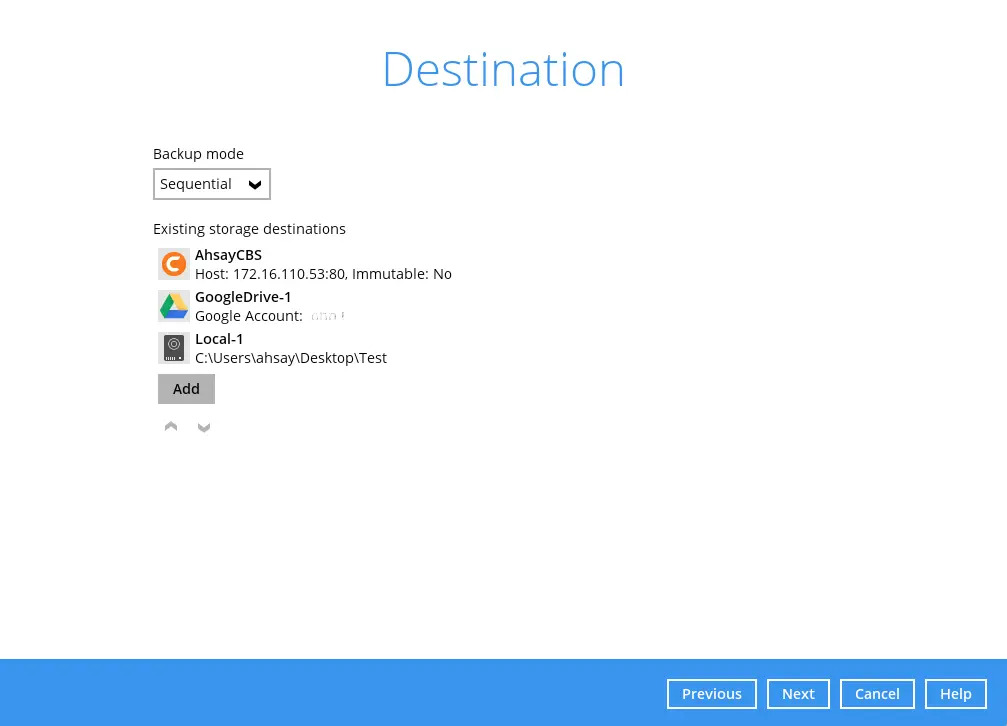
-
-
In the Encryption window, the default "Encrypt Backup Data" option is enabled with the Default option selected. You can choose among three (3) options for the "Encryption Type" or turn off Encryption entirely.
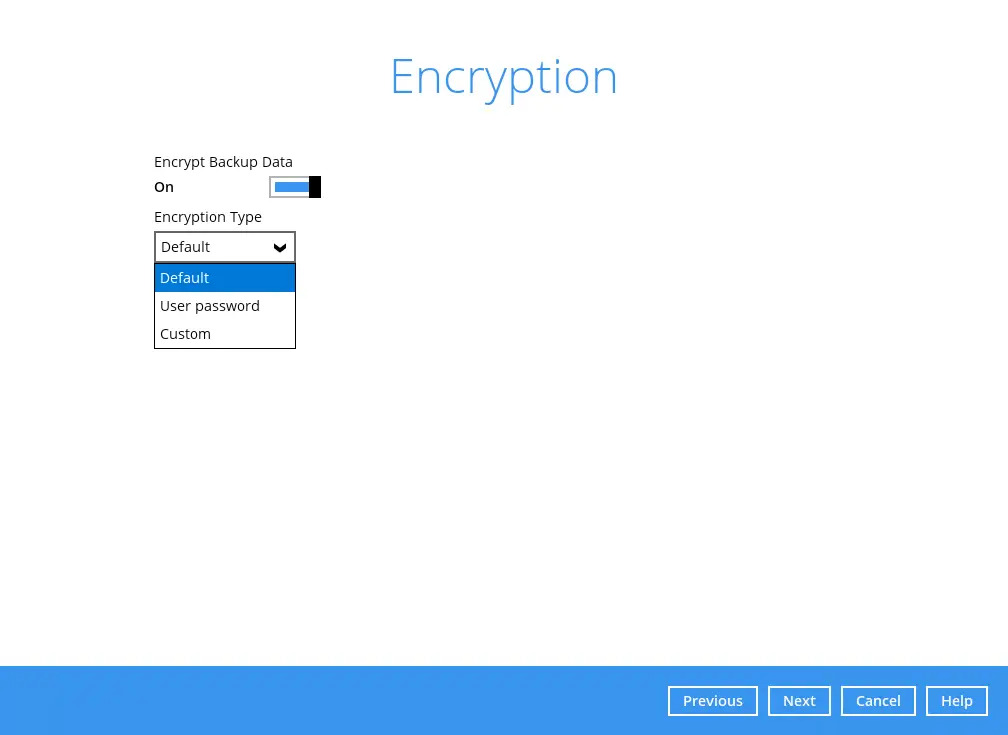
If Encryption is enabled, regardless of "Encryption Type", a pop-up window will appear to provide the encryption key for the backup set.
For more information on Encryption, check out Overview section.
Click Next to move to the next page.
-
Enter the Windows login credentials used by AhsayACB to authenticate the scheduled backup job.
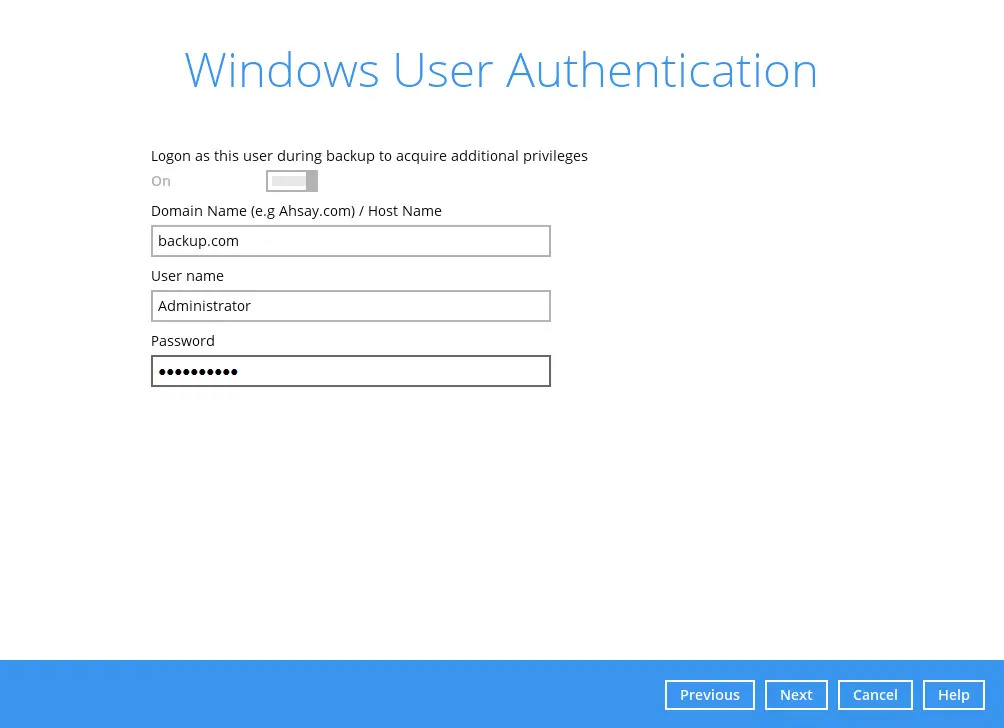
If the backup schedule is turned off or the selected destination storage is not a network shared drive, the Windows User Authentication screen will be automatically skipped. The Windows User Authentication login credentials can be added or updated post backup set creation.
-
The following screen is displayed when the new Microsoft m365 backup set is created successfully. Click Backup now to start a backup job or click Close to return to the main screen.
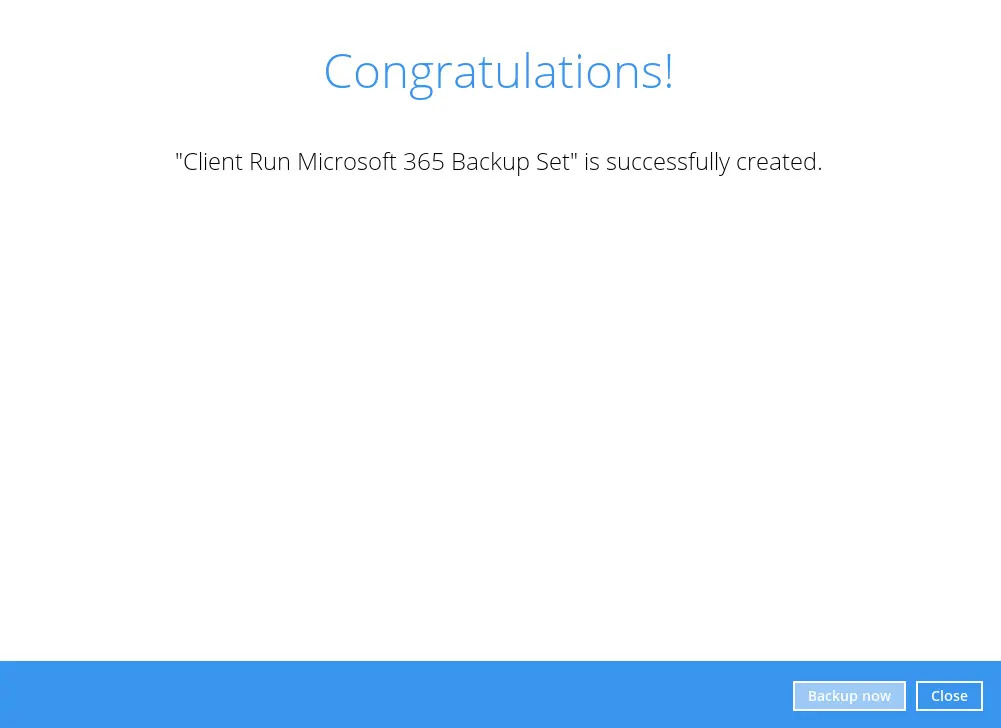
-
Based on Best Practices and Recommendations, it is highly recommended to change the "Temporary Directory". Select another location with sufficient free disk space.
Go to "Others". Under "Temporary Directory", click Change to browse for another location.
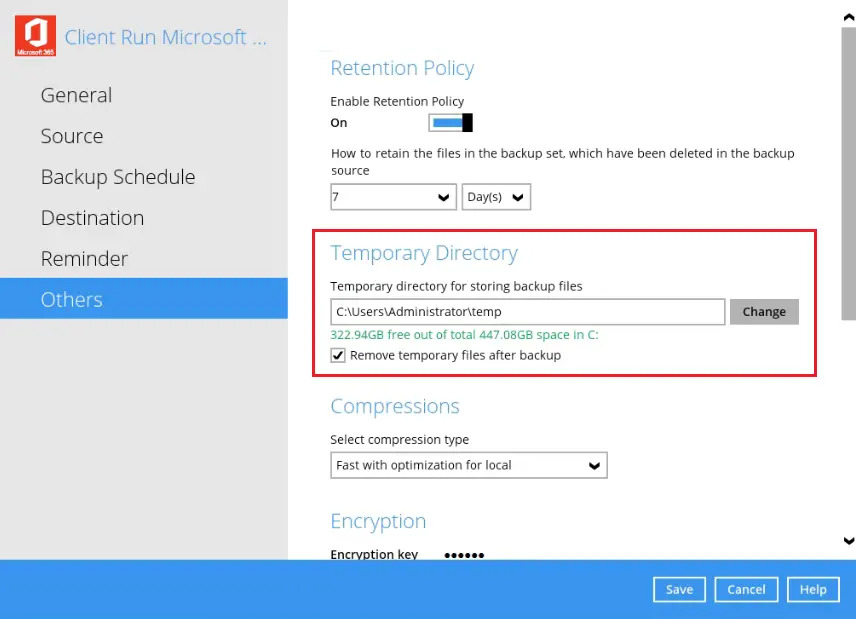
-
Optional: Select your preferred "Compression type".
Go to "Others". Under "Compressions", select from the following list:
No Compression
Normal
Fast (Compressed size larger than normal)
Fast with optimization for local
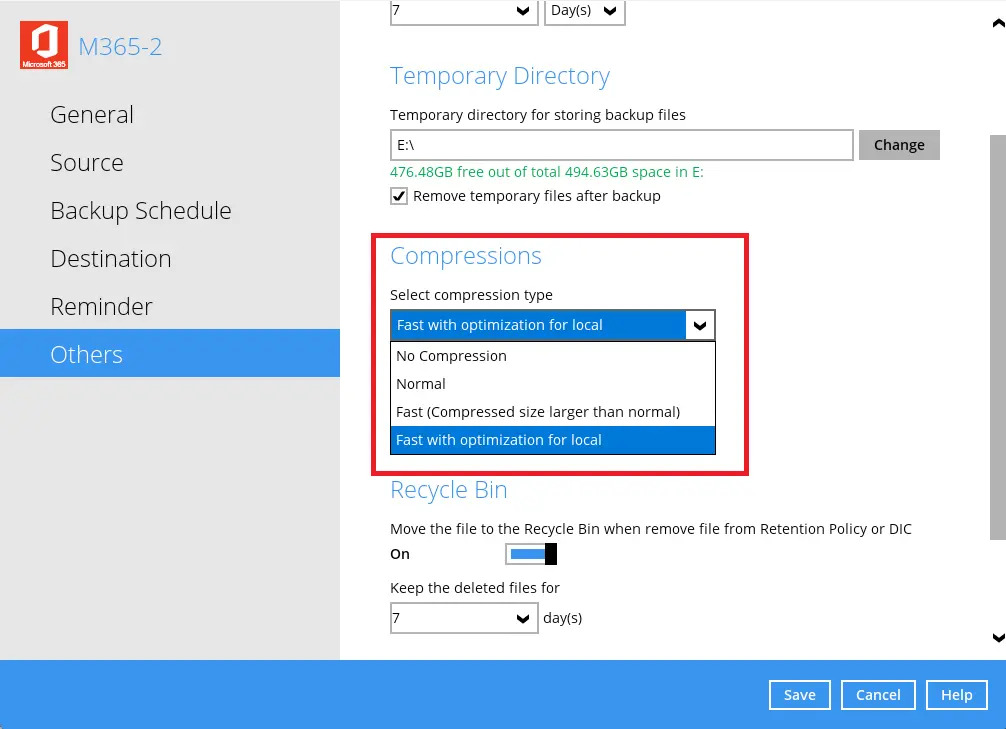
By default, the compression is Fast with optimization for local.
For more information about Compression, you may refer to the AhsayACB Overview Guide.

 AhsayCBS
AhsayCBS