Installing AhsayACB on macOS
Install Instructions
There are two installation methods available:
Online Installation using DMG Online Installer
Launch the online installation package file you have downloaded from the download section above.
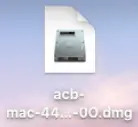
The Ahsay A-Click Backup window will appear. You will see another file named “acb.pkg.” Double-click on the “acb.pkg” file.
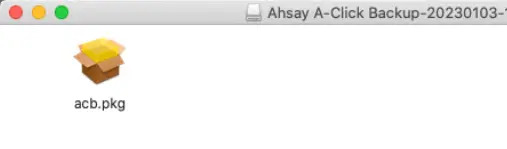
When the AhsayACB Installer wizard appears, click Continue to proceed.
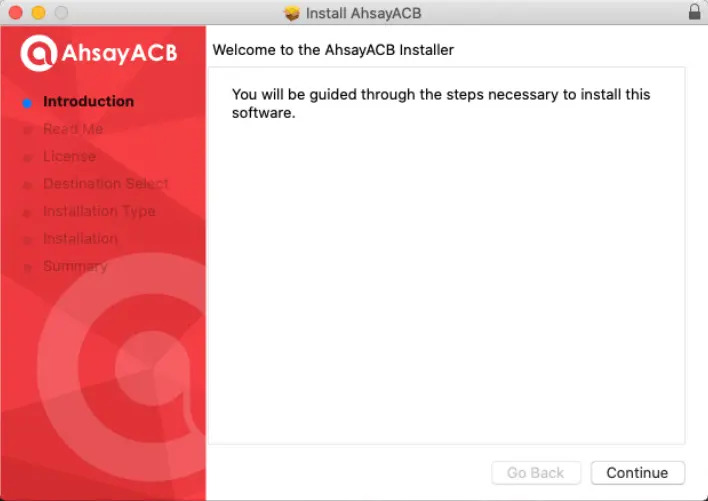
When the “Important Information” screen appears, read the information, then click Continue to proceed.
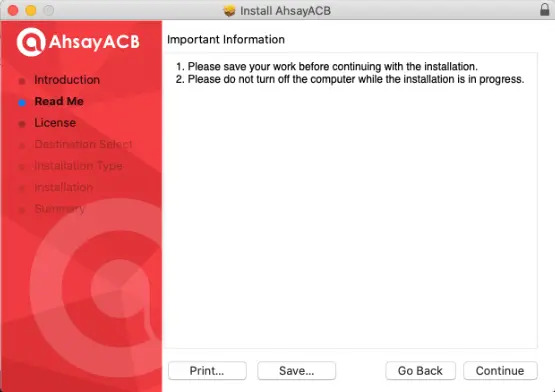
When the “Software License Agreement” appears, the agreement content will be displayed in English by default. If you prefer to read it in a different language, click the drop down button to change the language. After reading the agreement carefully, click Continue to proceed.
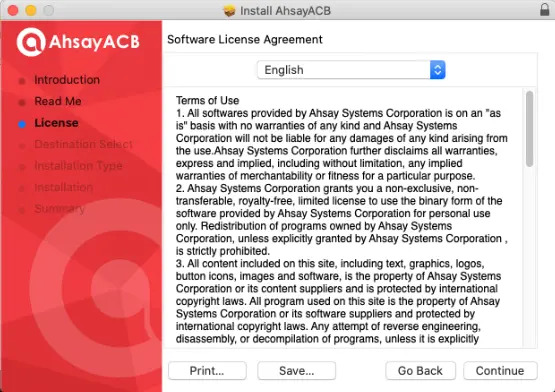
The following message will appear in a pop-up window. Click Agree to accept the software license agreement.
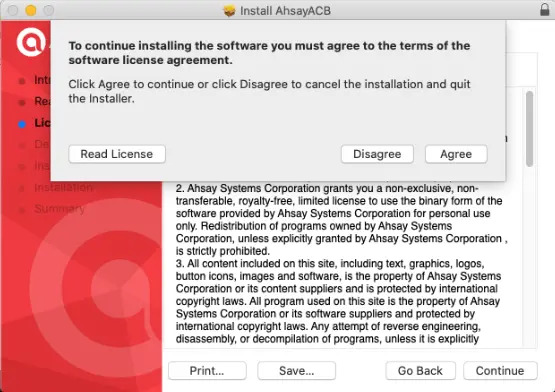
Click Install to start installing AhsayACB to the default location, i.e. “Untitled” in this example.
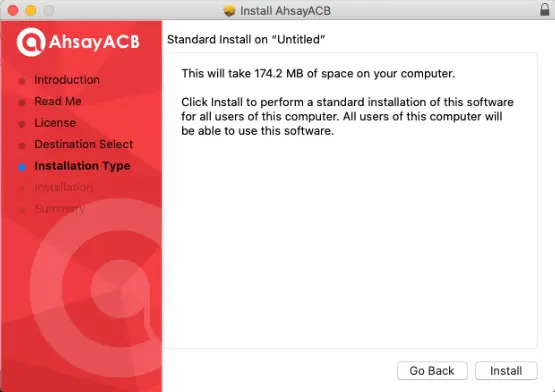
The following message will appear in a pop-up window. Enter your macOS login credentials. Then, click Install Software to proceed with the installation.
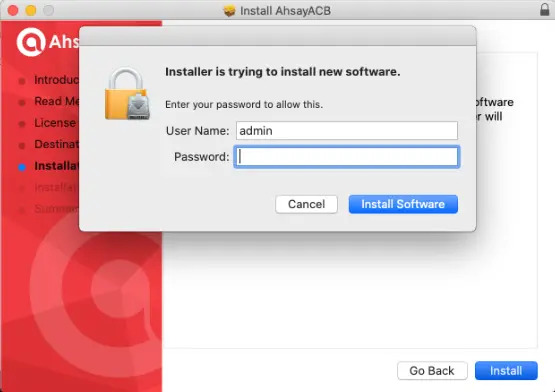
The pop-up windows on Steps 9, 10 and 11 are only applicable on macOS 10.15 or above. Otherwise, proceed to Step 12.
When the following pop-up window is displayed, click OK to proceed.
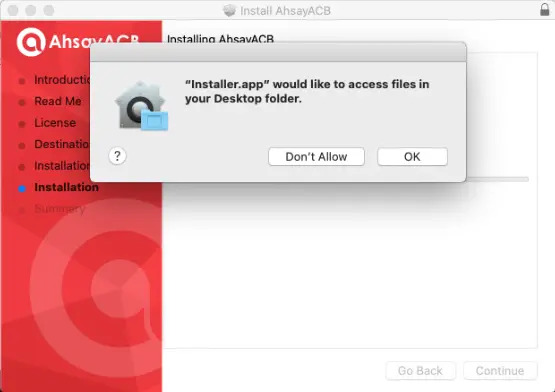
When the following pop-up window is displayed, click OK to proceed.
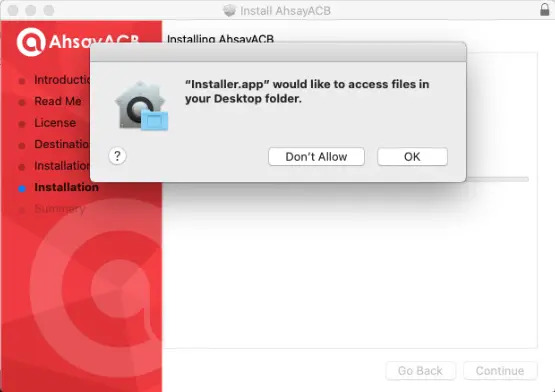
When the following pop-up is displayed, click OK to continue with the installation.
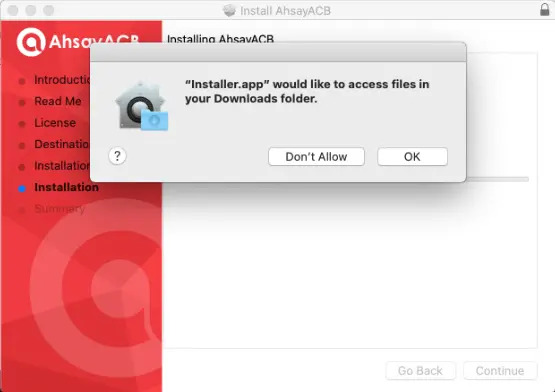
Wait until the installation process is finished.
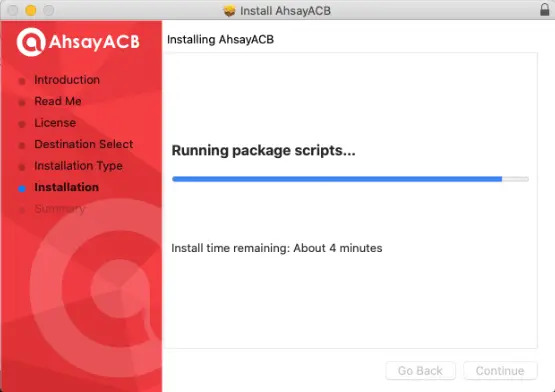
You will see the following screen when the installation of AhsayACB is completed.
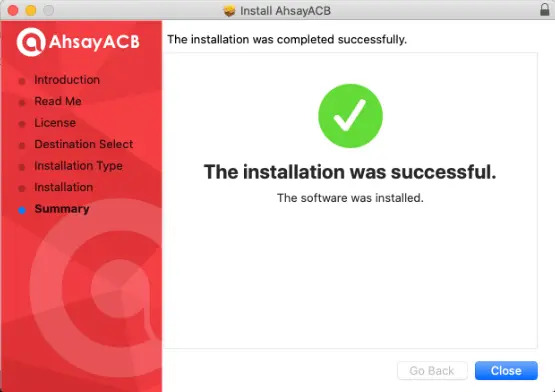
Offline Installation using Tar GZ Offline Installation
Double-click on the acb-mac.tar file you have downloaded to expand the installation package.
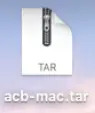
A new folder named “acb-mac” will be created. Open the folder to access the installation package file.

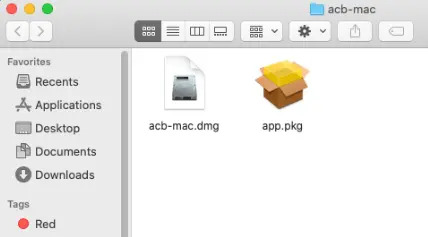
Double-click on the acb-mad.dmg
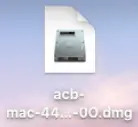
- Follow steps 2-13 in the previous section

 How-To
How-To